Explore These 6 New Apple Maps Features in iOS 18
It's become so second nature for me to follow -- and occasionally defy -- the driving directions in Apple Maps on my iPhone that I forget everything else the service can do, from finding nearby restaurants to planning upcoming trips.

The latest release is a good reminder that Maps does even more than that. Now you can check out popular hikes and view them in topographic displays, as well as organize the places you've favorited in new ways. You can also now create and save custom routes for later.
You can try these features now after you update to iOS 18 (be sure to check that your iPhone is ready for the update and then transfer your data with no surprises). In addition to new Maps features, iOS 18 is shaking up how we use our phones, and not just with the addition of the first Apple Intelligence features. These Maps improvements are also available in iPadOS 18 for iPads and MacOS Sequoia for Macs.
View topographic maps to get the lay of the landWhen you're viewing cities and towns, the 3D view in the Maps app is sufficient enough to see if that quarter-mile walk is a nice flat amble or an unexpected steep climb. But get out into rural areas and the topography becomes vague.

In Maps on iOS 18, you don't need the 3D view for more accurate elevation information. As you zoom into the map, topographic details resolve: first landscape shading, then contour lines and finally specific elevation numbers.
If you zoom and do not see the contour details, place a pin to activate them -- touch and hold a location until the pin appears.
(Note that topographic maps are currently available only for the US and Japan.)
Zoom in or drop a pin to view topographic details.
Screenshots by Jeff Carlson/CNETFind and follow hikesHiking through the wilderness is often when you need maps the most, but until now, the best the Maps app could offer was directions to trailheads. With the iOS 18 update, Maps includes many popular hiking routes.
Search for "hikes" or "trails" to see which ones are near you or in the area you're viewing in Maps. When you select one, you'll see the trailhead, route, distance, duration estimate, elevation in numbers and a cross-section of the elevation throughout the hike.

Save the hike to your library, where you can optionally download the route, (which is highly recommended where there's no internet connection) and add any notes about it.
Apple Maps now includes hiking trails.
Screenshots by Jeff Carlson/CNETCreate your own hike or walkIn Maps parlance, a hike is a route, and you can create your own in addition to following the ones already in the Maps database. A route can be anywhere, from the forest to your own neighborhood. To create a new route, all you have to do is the following:
Expand the Search panel to view the Library options, which includes a button summarizing your items ("7 Places • 1 Guide • 3 Routes" for example).Tap the Routes item in the list and then hit the + Create button.Zoom in on the section of the map where the Route begins and then tap to create the starting point. Tap to add other points along the route. Maps attempts to join the points to give you directions.Tap Out & Back if you follow the same route from the beginning to the destination and then back again. Or, if you've created a loop and want to return to the starting point, tap Close Loop.Finally, tap Save to add the trail to the list of Routes.Map your own walking or hiking route and save it for later.

Your custom routes are synced to iCloud as part of your Maps Library, so they appear on your computer and other devices that share your Apple Account (the new name for Apple ID starting with the system updates this fall). Unfortunately, there isn't a mechanism for sharing a route with your hiking companions, which would be helpful if you get separated.
Navigate the new Library organizationJust like planning a trip can involve dozens of open browser windows and guidebooks strewn across your desk, the Maps interface was starting to get crowded. So, Apple imposed some order in iOS 18 by organizing everything into your Library.
The Library includes four categories of information: Pinned locations, Places you've saved, Guides you've created or saved, and Routes (directions) you want to access easily.

As part of the change, when you want to save a spot for later, tap the + button in its description to throw it into the Places list. Locations you previously marked as Favorites now appear in a guide called Favorites.
Apple Maps under iOS 18 organizes items in your Library.
Screenshots by Jeff Carlson/CNETDrop and track more than one pinSince the first incarnation of the Maps app, you've been able to drop a pin anywhere to mark a location. It didn't rely on the Maps database of locations -- you could set a spot and then be able to navigate back to it (great for marking the pedestrian entrance to a parking garage, for instance).
But like the Highlander of old, there could be only one. If you dropped a pin in another location, the previous pin would vanish.
Now, that limitation is finally gone. When you touch and hold a spot on the map, it becomes a Marked Location. Swipe up to view more information about that point, and then tap Pin at the bottom to save it as a Pinned location.

It's saved in your Library in the list of Pinned spots.
Multiple marked locations can be made and saved as Pinned items.
Screenshots by Jeff Carlson/CNETNot new, but essential: Download offline mapsThis isn't a new feature in iOS 18, but it could prove as essential as a compass for some of the additions. Since most hikes are outside cellular coverage, remember that you can download an offline map for the area you'll be in before you get there.
Tap a location or set a pin, then tap the Download button; if you don't see it below the place name, you may need to tap the More button to choose Download Map from the menu. Zoom in or out to include the area you want in the frame. Tap the Download button in this view to store the map data about the area on the iPhone.
Download offline maps for where you will be hiking so you don't need to rely on an internet connection.

iOS 18 offers a host of new features, including the first Apple Intelligence tools. Learn about the new features in Messages and how the Photos app is being reorganized.